Intercom
Overview
Category: ticketing
Supaglue uses the Intercom V2.9 API.
| Feature | Available |
|---|---|
Authentication (oauth2) | Yes |
| Managed syncs | Yes |
| Sync strategies | (listed below) |
| Unified API | Yes |
| Data invalidation | Yes |
| Real-time events | No |
| Passthrough API | Yes |
Supported common objects:
N/A
Supported standard objects:
| Object | Soft delete supported | Sync strategy |
|---|---|---|
admin | Yes | Full |
article | Yes | Full |
company | Yes | Full |
contact | No* | Full or Incremental |
conversation | No* | Full or Incremental |
[*] Soft deletes are supported if the sync strategy is "Full"
Supported custom objects:
N/A
Provider setup
To connect to your customers' Intercom instances, you'll need to update the redirect URL to point to Supaglue and fetch the API access credentials in your Intercom developer hub.
Add Redirect URL to your Intercom integration.
Supaglue provides a redirect URL to send information to your integration. To add the redirect URL to your Intercom integration:
Navigate to https://developers.intercom.com.
Click "Your Apps" on the top right corner and log in.
Click on the the App you want to edit.
Click on Authentication, and press Edit.
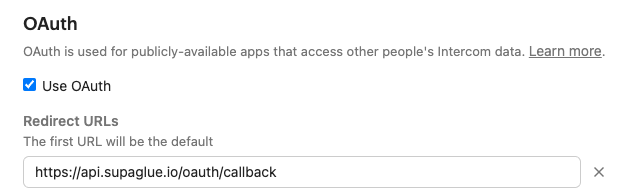
Under Redirect URLs, paste Supaglue's redirect URL:
https://api.supaglue.io/oauth/callbackEnsure all the necessary scopes are checked.
Click Save to update your changes.
Fetch Intercom Integration credentials
Navigate to Basic information, and copy the Client ID and Client secret, and paste them into the Intercom configuration form in the management portal.