Salesforce
Overview
Category: crm
Supaglue uses the Salesforce Bulk 2.0 API and the v57.0 REST API.
| Feature | Available |
|---|---|
Authentication (oauth2) | Yes |
| Managed syncs | Yes |
| Sync strategies | (listed below) |
| Unified API | Yes |
| Data invalidation | Yes |
| Real-time events (alpha) | Yes |
| Passthrough API | Yes |
Supported common objects:
| Object | Soft delete supported | Sync strategy |
|---|---|---|
| Company | Yes | Full or Incremental |
| Contact | Yes | Full or Incremental |
| Deal | Yes | Full or Incremental |
| User | Yes | Full or Incremental |
Supported standard objects:
Use singular Pascal casing when specifying Salesforce Standard Objects.
Syncs are Full or Incremental, and soft deletes are supported.
Supported custom objects:
When listing custom objects you'd like to sync, omit the __c suffix.
Syncs are Full or Incremental, and soft deletes are supported.
Provider setup
To connect to your customers' Salesforce instances, you'll need to update the redirect URL to point to Supaglue and fetch the API access credentials in your Salesforce developer account.
Add Redirect URL to your Salesforce app.
Supaglue provides a redirect URL to send information to your app. To add the redirect URL to your Salesforce app:
Log in to your Salesforce dashboard.
Navigate to the gear icon at the top of the page and click Setup.
In the left-hand sidebar, go to Platform Tools > Apps > App Manager.
Click on the registered application you'd like to use. If you don't already have one, click New Connected App.
Under API (Enable OAuth Settings), mark the "Enable OAuth Settings" checkbox.
Under Callback URL, paste Supaglue's redirect URL:
https://api.supaglue.io/oauth/callbackEnable the following scopes:
id,api,refresh_tokenacmecorp.my.salesforce.com/app/mgmt/forceconnectedapp/forceAppEdit.apexp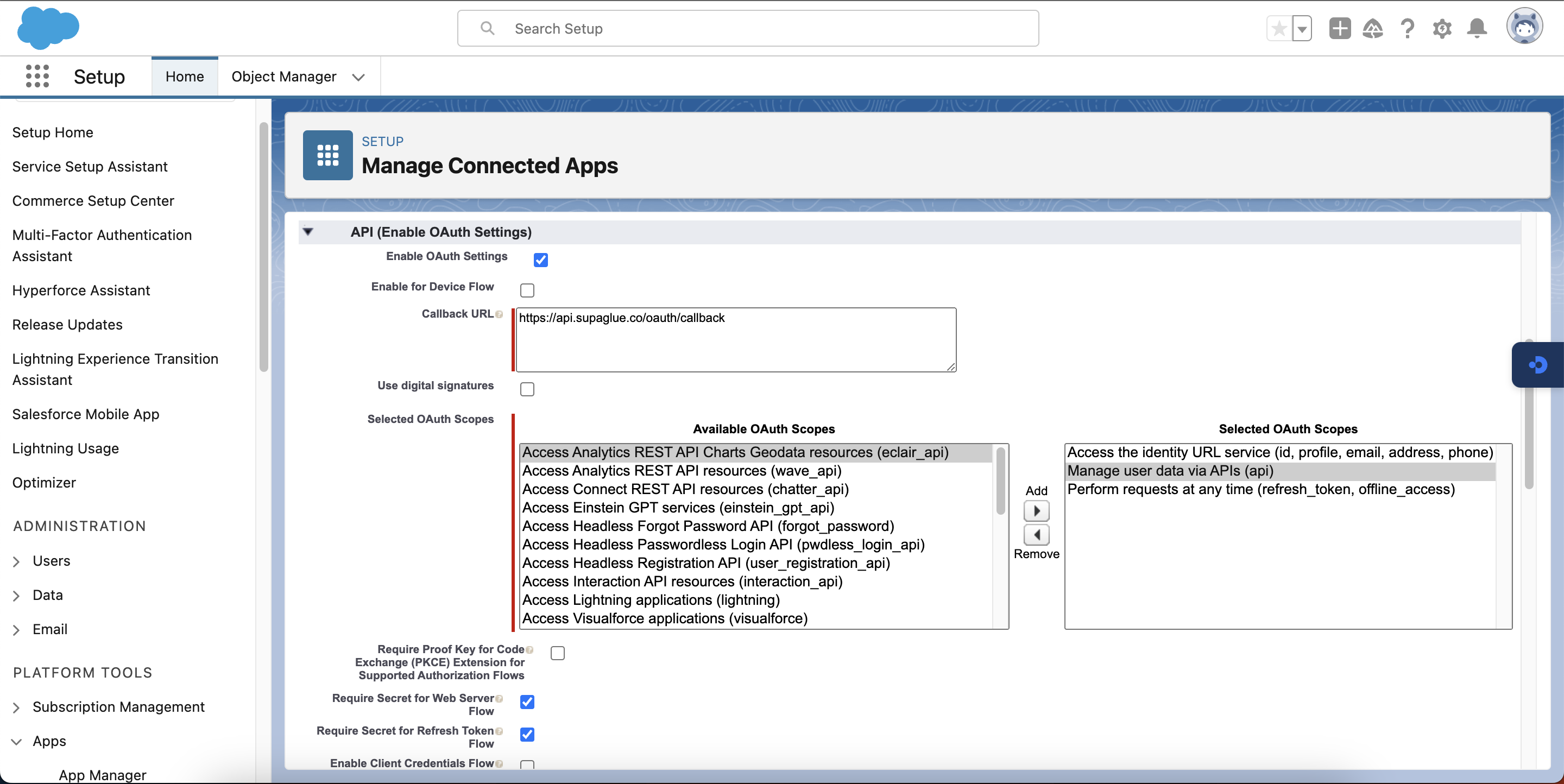
Press the Save button at the bottom of the page.
Fetch Salesforce Connected App credentials
Navigate to Manage Connected Apps > API (Enable OAuth Settings) > Manage Consumer Details on your Salesforce App page.
Copy the Consumer Key, Consumer Secret, and scopes (comma-separated), and paste them into the Salesforce configuration form in the management portal.
id,api,refresh_token
Managed authentication
There are two types of Salesforce orgs you can connect to: Production and Sandbox.
Production orgs are intended for production usage. Your customers may also have sandbox orgs containing partial or test data. Enterprise Salesforce customers sometimes choose to test the initial integration with your application before going live with their production Salesforce org.
Salesforce uses different identity URLs for accessing production versus sandbox orgs. The identity URL for production orgs is https://login.salesforce.com, whereas the identity URL for sandbox orgs is https://test.salesforce.com.
Supaglue lets you connect to both types of Salesforce orgs by configuring the Embedded Link (or alternatively using our hosted Magic Link). Be sure to pass in the loginUrl parameter in the Embedded Link when connecting to sandbox orgs (by default it will assume you are connecting to a production org).